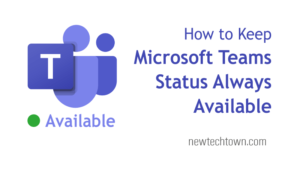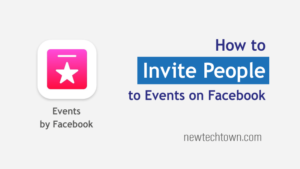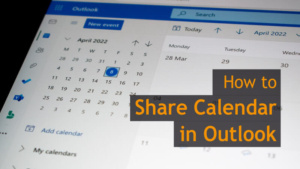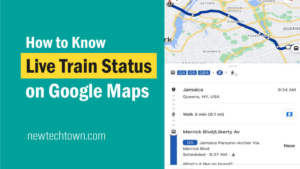How to Put Face ID and Touch ID on Facebook Messenger
Want to secure your secret conversation on Messenger? See how to enable Face ID or Touch ID for Facebook Messenger.
ADVERTISEMENT
CONTINUE READING BELOW
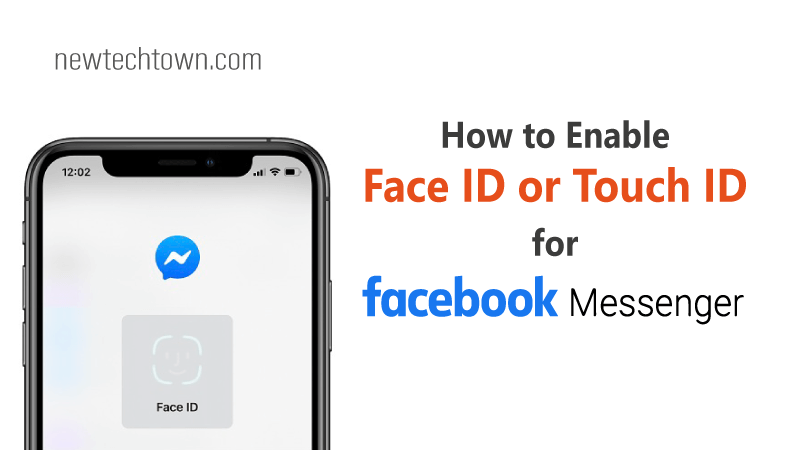
Hey, Welcome to Newtechtown. Locking you Facebook Messenger or WhatsApp will secure your secret chat or conversations from friends or family members. Let’s how to lock the messenger app with Face ID or Touch ID.
Facebook Messenger has updated the app for its iOS users to lock the app with biometric authentication. You can enable Face ID or Touch ID for Messenger in supported iOS devices only.
It’s a really nice feature to prevent your private conversations from a friend or a family member. This feature is not enabled by default in your phone. You have to enable App Lock feature from the app settings.
How to Setup Touch ID for Facebook Messenger
To set up Touch ID or Fingerprint on messenger, open Messenger and click on your profile icon. Then go to Privacy > App Lock option. Enable require Touch ID toggle button and give your Fingerprint. Finally set when your Messenger should be locked after leaving. You are done enabling Touch ID on Messenger.
ADVERTISEMENT
CONTINUE READING BELOW
See those steps in detail, follow the steps below.
Step 1: Open your messenger App and tap on your profile icon from the top.
ADVERTISEMENT
CONTINUE READING BELOW
Step 2: Go to Privacy and then App Lock option. See the picture below,
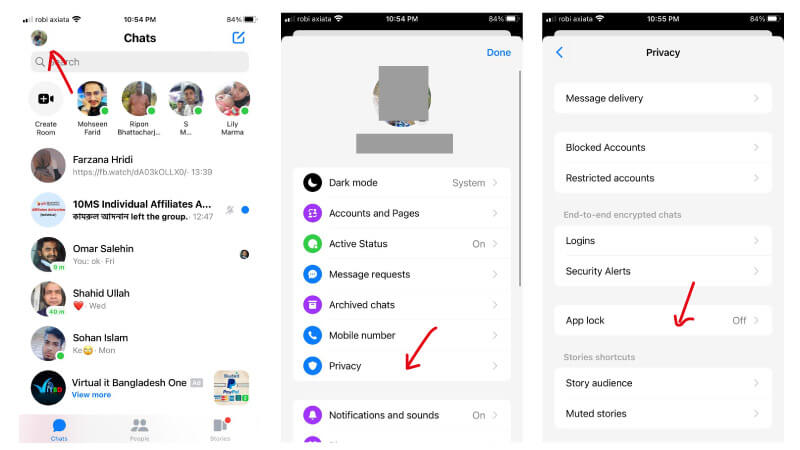
Step 3: Enable Require Touch ID or Face ID what your device is compatible with. In my case, this phone doesn’t support Face ID. You will be asked to give Touch ID or Face ID.
ADVERTISEMENT
CONTINUE READING BELOW
Step 4: Now you will be asked to set when the Messenger will be locked again after you have left. You can set it after leaving messenger, after 1 minute, 15 minutes, or an hour.
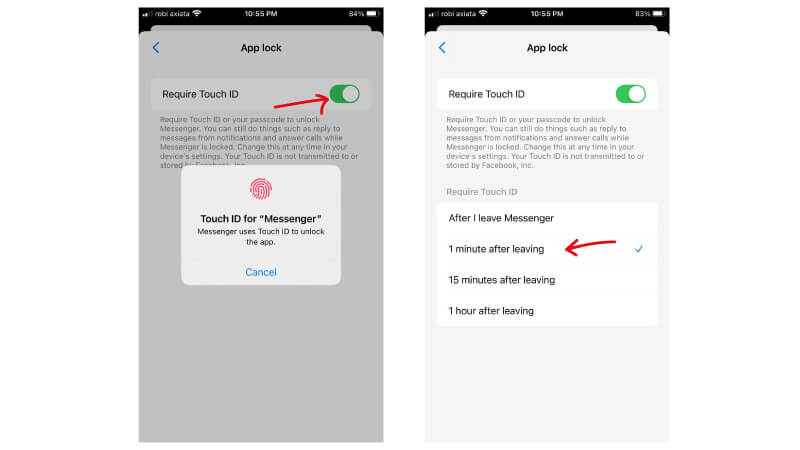
Hopefully, you have done it successfully.
ADVERTISEMENT
CONTINUE READING BELOW
How to Put Face ID on Messenger
To put Face ID on messenger, open Messenger and click on your profile icon. Then go to Privacy > App Lock option. Enable require Face ID toggle button and give your Face ID. Finally set when your Messenger should be locked after leaving. You are done enabling Face ID on Messenger.
How to Enable Touch ID and Face ID on WhatsApp
To enable Touch ID or Face ID for Whatsapp, follow the steps;
- Download the latest WhatsApp iOS update.
- Go to Settings > Account > Privacy, then Screen Lock on your iPhone.
- Choose which biometric authentication option you want to enable – Face ID or Touch ID.
- Select the time duration for Face ID or Touch ID to be required again. You are done.
To get more How to tutorials, Social Media Tips-Tricks, and Technology information, please keep visiting- newtechtown.com
Frequent Questions about Touch ID
Make sure you are using the latest version of the Messenger App. Open Facebook Messenger app > Tap on your profile picture from the top left. Now go to Privacy > App lock. Enable require Touch ID/Face ID. Give your current touch ID or Face ID to unlock this option. Finally set the duration to require biometrics again.
You can set up Touch ID on your iPhone from Settings > Touch ID & Passcode > Add a Fingerprint option. Follow the instructions shown on the display. You can add multiple fingerprints which fingers you commonly used.
Generally, Facebook App is not compatible to require Touch ID for iPhones. But you can use Touch ID for Facebook Messenger. You can lock your messenger app to secure your private conversations.