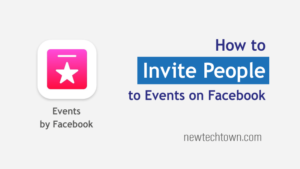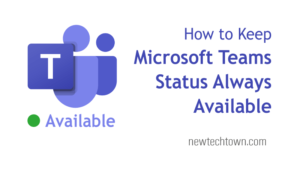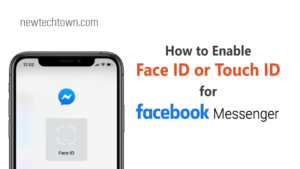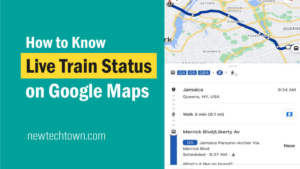How to Share Your Calendar in Outlook with Others
Sharing your Outlook calendar with co-workers makes collaborating and meetings a little easier. Let’s know how to do that.
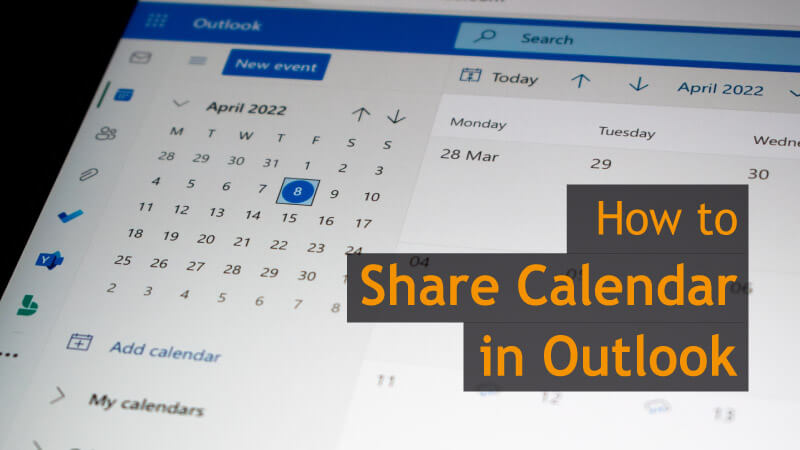
Microsoft Outlook has powerful calendaring functionality that keeps your schedule up to date. You can also keep your co-workers or team members updated with your schedule by sharing your calendar.
Here is how to share your calendar in Outlook on Windows, Web and Mobile Versions.
How to share your Outlook Calendar on Windows
Let’s see how to share your Outlook calendar on Windows. Follow the steps below.
Step 1: Open Outlook and go to share the calendar
Open Outlook. Click on the Calendar icon from the bottom left. Click Share Calendar from the menu. You’ll see all the calendars listed in the left panel. Select which calendar you want to share.
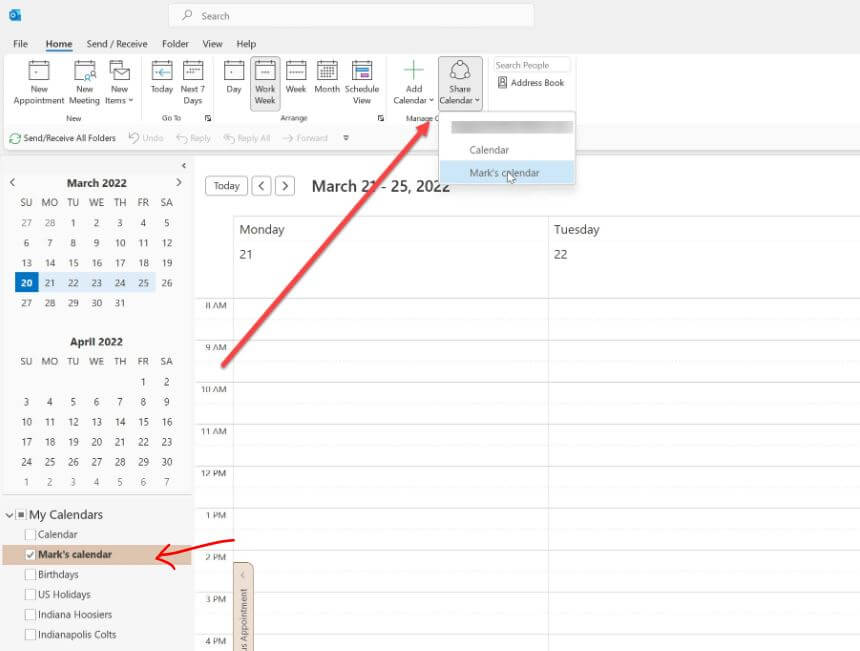
Step 2: Add Contacts you like to share the calendar
In the first window, you will be asked to add contacts. So click Add button. Now add users from the second window. Select the user’s name and click Add. Do it again if you want to add more people. After you have selected all the users, click Ok.
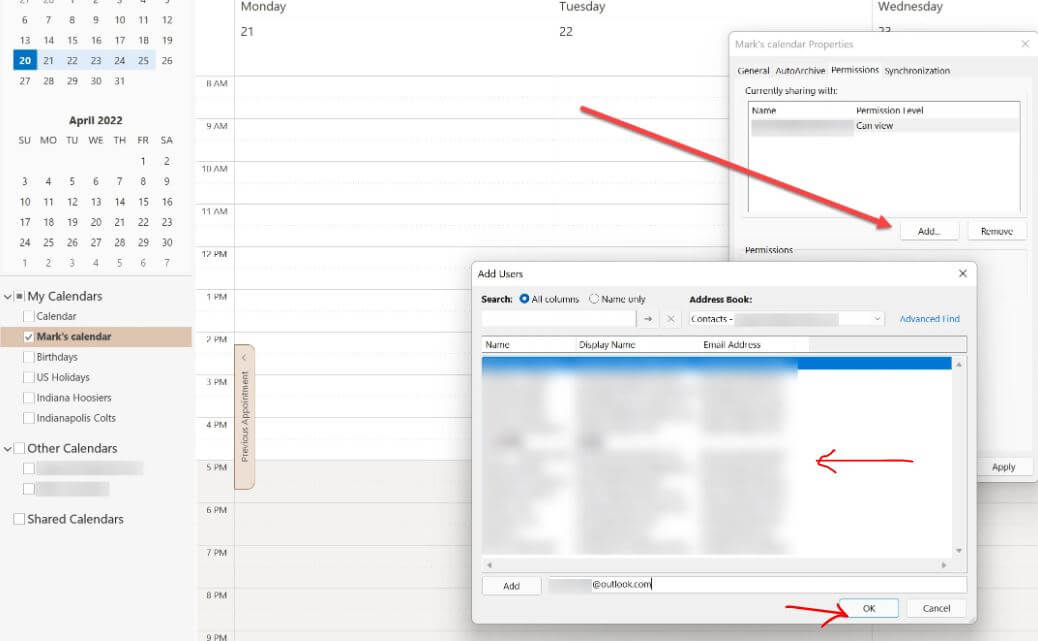
Step 3: Give permission to share the calendar
Now set permission for what the person can do with the calendar. You can set different permissions for different contacts. Then click Ok. You are done.
You can share the calendar in Outlook in full permission. For that, just set permission Can edit. He can edit and change schedules in the calendar.
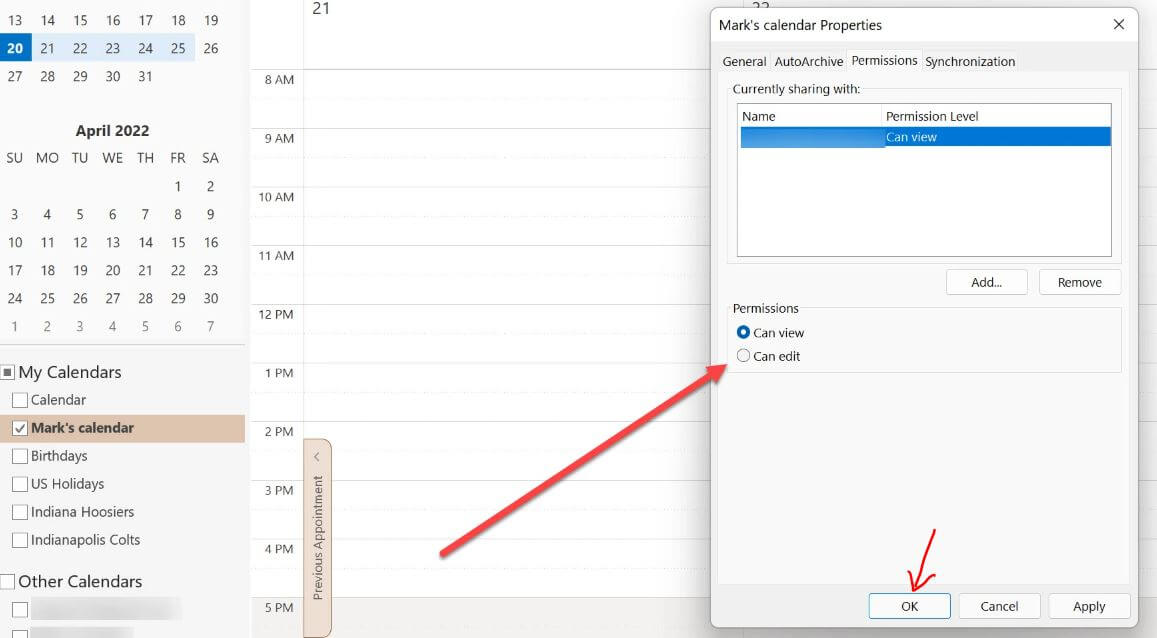
See this tutorial on Web Story- How to Share Outlook Calendar
Let’s know how you can share a calendar from Outlook Web.
How to Share Calendar in Outlook Web
You can also share your calendar in the Outlook Web version. Here is how to do it.
Step 1: Log in to Outlook Web and Select the Calendar
Go to your Outlook account from here outlook.live.com. Sign in to your account if you are not signed in.
Select the Calendar icon on the left and select which calendar you wish to share. Now click right on the calendar. You can see Sharing and Permissions options on the dialogue box.
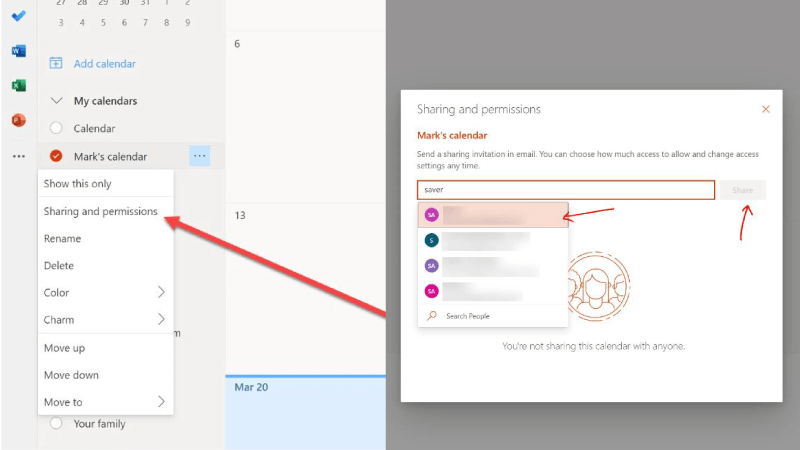
Step 2: Add Contacts
To add a contact, click Sharing and permissions. A new window will pop up. Search for the contact you like to share the calendar by typing his email address.
Start typing the email address, you can see matching contacts listed. Then select the contact and it will be added.
Step 3: Set Permission for the Contacts
Once you have added a contact, you are to set permission for him. Here you can see 2 options, 1) Can view all details, 2) Can edit.
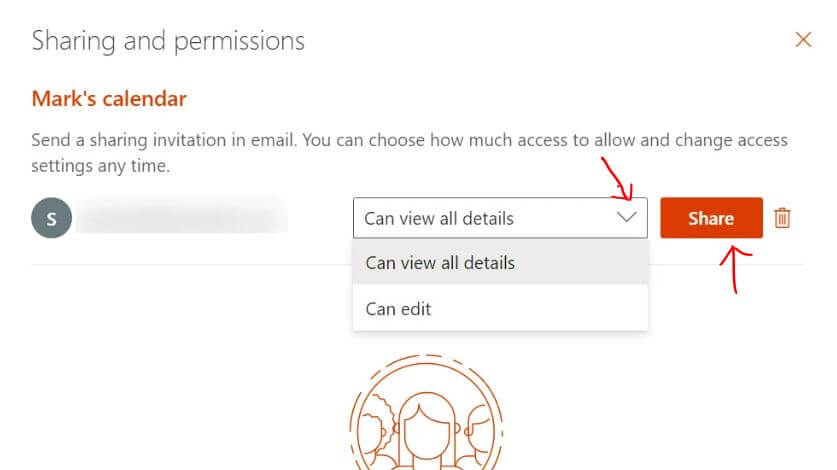
Click on the drop-down icon. Select any permission you wish. Then click the Share button. The person will receive an invitation mail to accept the Shared Calendar.
You can add more people repeating the same. Do it again to add more contacts.
How to Request to Share Calendar in Outlook
If you want access to any team member’s or co-worker’s calendar, you can request to share the calendar via Email.
Final Words
Sharing your calendar makes your team aware of your schedule. Thus, teamwork and collaboration become easier.