Chrome’s Update on Android: No One can Login without Your Biometric
Chrome on Android phone will now require Fingerprint or Face Verification to fill passwords automatically from Google Password Manager.
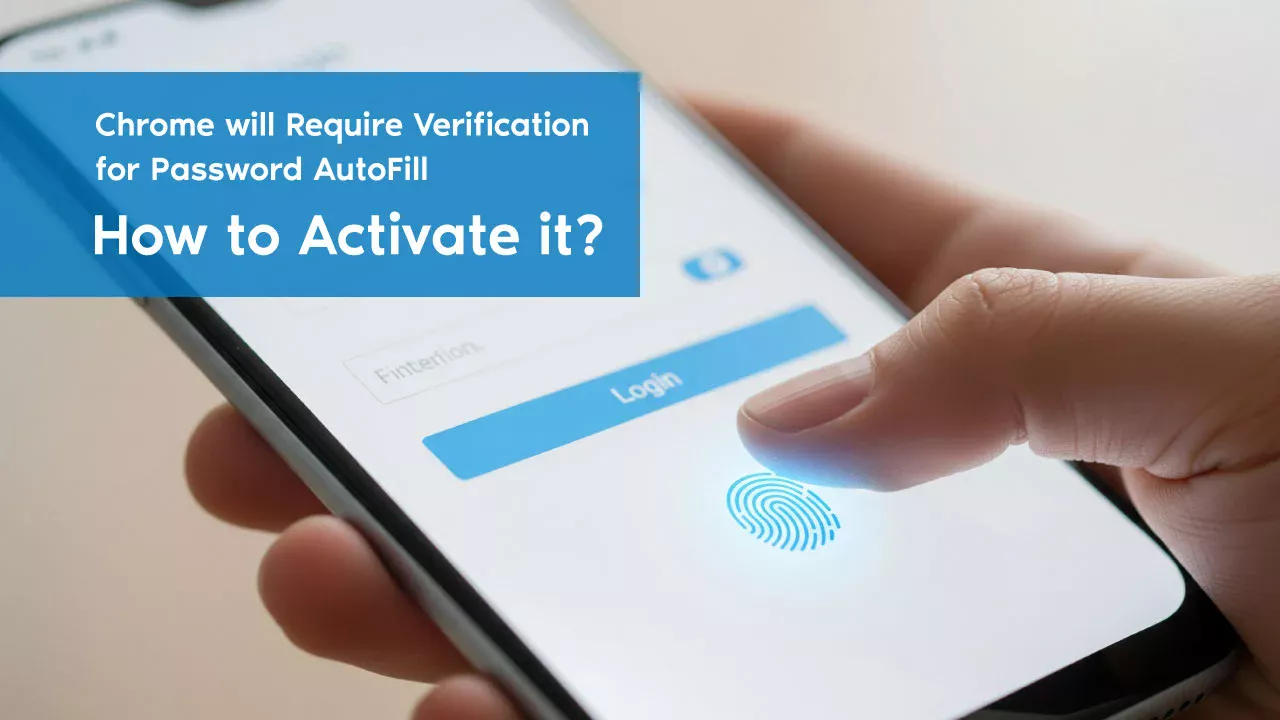
Highlights:
- Google now requires fingerprint, Face ID, or Device Unlock before autofilling saved passwords from Google Password Manager to keep your accounts safe even if someone has your phone.
- No one can now log into your accounts using autofill without identity on your device.
- You may activate this security feature by going to Chrome Settings > Google Password Manager > Device Settings.
Let’s admit it – typing in usernames and passwords whenever we visit a website is annoying. That’s why we all love the autofill and auto sign-in features in browsers.
With just a tap, Google Chrome remembers our login information in Google Password Manager and then fills it in when we try to log in again. Easy, right?
While that sounds super convenient, it had a serious downside.
Imagine this: You hand over your phone to a friend, family member, or even a stranger for a quick task. Without needing any password or fingerprint, they could easily log in to your accounts on websites where you had saved login info. Scary, right?
There was no prompt to verify if it’s really you trying to log in. This was a major privacy issue, especially for phones that are often shared or left unattended.
The feature is already available in iOS version chorme. The good news is, Google has finally fixed it for Android. Google added a new security option in Google Password Manager Autofill.
Now Password Autofill Needs Your Fingerprint or Face ID
Finally, Google has rolled out a much-needed solution. They’ve added a new authentication option in Google Password Manager. Once you enable this setting, Chrome will ask you to verify your identity before it autofills any password.
That means the next time you try to log in using saved passwords, you’ll need to unlock the autofill using:
- Fingerprint
- Face Unlock
- Or your phone’s PIN/Pattern/Password
Even if someone else is holding your phone, they won’t be able to use your saved passwords without passing this security check. This makes your accounts much safer from unauthorized access.
How to Enable This Autofill Authentication in Chrome
Though Google mentions it’s “Coming soon to Chrome,” the setting is already available for many users. Here’s how you can turn it on:
- Open Chrome Settings on your Android device.
- Tap on Google Password Manager.
- Go to Device Settings.
- Find and enable the option that says “Require authentication before autofill”.
That’s it! From now on, your passwords will stay safe—even if your phone is in someone else’s hands.
Here is how to update Google Chrome browser on you phone.
Firefox Users Already Had This Advantage
If you’re wondering why this wasn’t already a thing — Mozilla Firefox has had this feature for years. Firefox users have always been required to unlock their device (via fingerprint, PIN, etc.) before using autofill or even viewing saved passwords.
Google Chrome is finally catching up, and it’s a big win for Android users who care about privacy.
Why You Should Enable This Feature Immediately
In today’s world, our phones hold everything—social media, emails, bank accounts, you name it. If someone gets access to your phone, they shouldn’t get a free pass into your accounts too.
This new autofill security adds a simple yet effective barrier that ensures only you can use your saved login info. It’s a small setting that can save you from big headaches later on.
Final Thoughts
Google’s new autofill authentication for Chrome on Android is a feature we’ve been waiting for. It bridges a critical security gap and makes using saved passwords safer and smarter. If you’re using Chrome on your Android phone, go enable this feature right now. Your future self will thank you!


